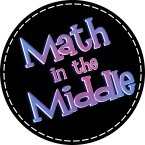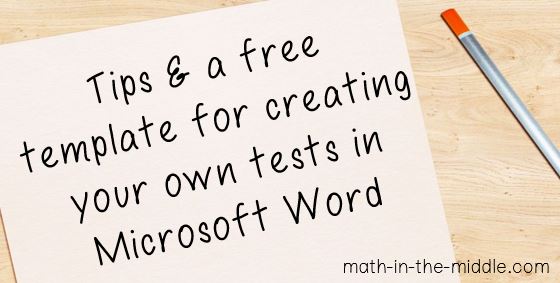With summer here, it is a good time to reflect over the last school year – what went well, what didn’t, what I want to keep, what I want to change, etc… so for my next few posts I will be sharing some of those reflections. I’m starting today with reflecting on something new I tried this past school year that worked out really well for me!
Like many teachers out there I don’t have a lot of free time – I have a total of 4 40-minute prep periods a week, so I treasure every second of those prep periods and HATE wasting any of that time! My biggest time waster in school is the copy machine, so in looking for ways to cut back on time spent at the copy machine, I decided to reformat my tests this year – a change that has worked out really well for me!
I don’t like to use textbook tests, because they never suit my needs perfectly, so I have always made my own tests each year anyway, typically using the ExamView software I have on my computer. Like most math teachers I require students to show their work. (In fact, I always tell them that the answer is the least important part for me – I care much more about the process they used to get their answer). Because of this, I have always left a ton of room on tests for students to show their work. Most of my tests (while only around 20-25 questions) were 6-8 pages long (3-4 pages front and back) due to all the space I left students to show their work for each question. Using my copy machine to copy a 6 page test into 3 page front & back stapled tests for my classes was taking too long – not to mention how difficult and time consuming it was to try to enlarge the ExamView tests for students who needed that modification. So, this year I remade all of my tests in Microsoft Word and was able to keep them to just one page front & back, which saved me a ton of time at the copy machine. Plus, enlarging them now consists of simply highlighting all the text and increasing the font size – MUCH easier than what I had to do to enlarge my ExamView tests.
Here’s how I set them up:
In Microsoft Word, I make a line for name & date and then the test title. Below the title are my test directions, which are always the same (Be sure to SHOW ALL WORK on NUMBERED looseleaf paper. CHECK your answers before handing in your test). I loved having the students show their work on looseleaf this year instead of right on the test because in addition to shortening the number of pages I had to copy, it also meant that I didn’t have to guess how much space each student needed; they each used as much paper as they personally needed and then just copied their answers onto the actual test. When they handed in their tests, they first stapled their work to their test. I learned early on how important it is to remind students to number their work, though. Otherwise you get some students who just write all over their paper with no rhyme or reason.
After trial and error, I discovered that the easiest way to make the tests look nice and give students a place to write their answers is by inserting a 2-column table – one side for questions and the other for answers. You can download my free editable template here if you want to use it – it has the heading and table already set up for you to type your questions in. Once all the questions are typed in, I resize the rows if I need to, to make sure it isn’t too squished looking. I set my table up to show the gridlines so I can see where each cell in the table is, but it when it prints, the table lines do not show.
(For questions that I wanted long written answers for, or if the student had to make a graph/chart, I simply wrote ON LOOSELEAF where I typically put the answer line, so that they didn’t try to squeeze their answer on the test).
I was really happy with how my tests came out this year. I was able to easily find students’ answers, there was no work on the tests to clutter them up, and I could still easily look on the looseleaf for students’ work. Their work was also neater since it was completed on lined paper instead of in empty space on the tests. If you like the idea of setting up your tests this way, please feel free to use my template! (You can download it by clicking the image below.)
Thanks for reading,
Christina